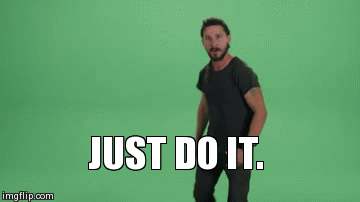
Fifty days of blogging — yes! And another reason to celebrate is by uploading final grades for the first 8-week semester. My English 1102 online students are ready and so am I.
College of DuPage faculty receive an e-mail from our Vice President of Academic Affairs, Dr. Jean Kartje, outlining the procedures for uploading final grades:
One of your classes is ending in the next week. At that time you can submit your Final Grades online at myaccess.cod.edu. It is highly recommended that you use Internet Explorer. Other web browsers may cause errors. If you experience technical issues please contact the helpdesk at helpdesk@cod.edu or 630-942-4357.
Accessing and Inputting Final Grades:
- Log in and click on ‘myACCESS for Faculty’.
- Under the Faculty Information section, click on ‘Roster/Midterm/Final/View’.
- Select the term to be graded.
- Select ‘Final Grade’ on the drop down menu.
- Click on the course to be graded.
- View the ‘Students to be Graded’ column to determine which students should be issued grades.
- Issue an acceptable valid grade (A, B, C, D, F*, S*, or I*). Refer to “Additional Information” section.
- Click “SUBMIT”.
- Verify the submission was successful by going back to the Roster/Midterm/Final View screen to see that the status has changed to SUBMITTED**. Refer to the “Additional Information” section.
Entering Last Date of Attendance:
- Instructors are required to report the last date of attendance for all students receiving grades of F, W, or Incomplete (I).
- Enter the last date they attended class using the mm/dd/ccyy format or mark the ‘Never Attended’ box as appropriate.
- All Dropped Students, even those without a final grade, must have their last date of attendance recorded. The date the student dropped is displayed.
Additional Information
- Students who dropped the course before it began, or were dropped for non-payment will not appear on your roster or grading screens.
- *If a student registered for the class Satisfactory/Fail, you may enter a grade of S, F, or I. These students are indicated with a “P” in the Pass/Audit Column. A contract is mandatory unless your entire class section is set-up as Satisfactory/Fail.
- **Grade changes can be made by the instructor while the status is SUBMITTED. When the status is POSTED, you must submit a grade change request via your COD email account to gradesdept@cod.edu. Requests from accounts other than COD.EDU will not be accepted.
- Students auditing a class do not need to be graded. They will receive a grade of X for audit once your course grades have been posted.
- Do Not Enter a Final Grade for withdrawn students. Students will automatically receive a grade of W when they withdraw after the refund period and on or before the withdrawal deadline.
- You will not be able to submit final grades for a course until the Midterm Enrollment Verification has been completed. The class status should show as “READY” in order for you to be able to input your grades.